Использование и настройка рабочих пространств
Что такое Рабочие пространства?
Рабочие пространства позволяют группировать вкладки по темам. Например, можно создать пространство "Работа" для рабочих вкладок и "Развлечения" для личных.
В одном окне отображается только одно пространство, но остальные продолжают работать в фоне - данные не теряются при переключении.
Как использовать Рабочие пространства
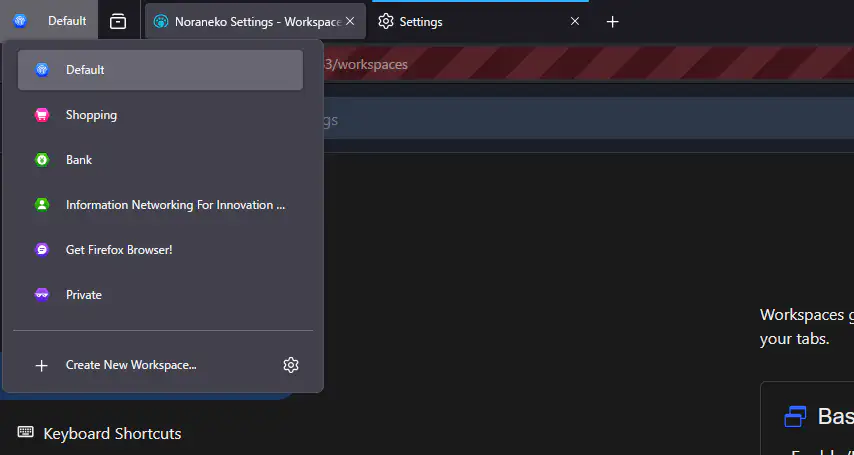
Нажмите кнопку рабочих пространств на панели инструментов. Откроется панель управления с текущими пространствами.
По умолчанию создается пространство "Новое рабочее пространство (0)". Выделенное пространство показывает текущее активное.
Создать новое: нажмите "Создать новое рабочее пространство..."
Настроить: щелкните правой кнопкой по пространству и выберите "Управление рабочим пространством" или нажмите значок "⚙" в правом нижнем углу. Начиная с Floorp 12 рабочие пространства работают во всех окнах.
Начиная с Floorp 12, рабочие пространства являются общими для всех окон. В будущем планируется реализовать функцию синхронизации с использованием учетных записей Ablaze.
Контейнеры рабочих пространств
Эта функция из Floorp 11.4.0 позволяет автоматически открывать рабочие пространства в определенном контейнере Firefox.
В настройках рабочего пространства выберите нужный контейнер из выпадающего меню "Контейнер".
Информацию о вкладках-контейнерах см. в официальной документации Mozilla.
Настройка рабочих пространств
Floorp предоставляет различные опции настройки:
-
Закрывать всплывающее окно при выборе рабочего пространства Включено по умолчанию. Определяет, закрывается ли всплывающее окно при выборе рабочего пространства.
-
Отображать имя рабочего пространства рядом с кнопкой панели инструментов Включено по умолчанию. Отображает имя рабочего пространства рядом с кнопкой на панели инструментов.